What to expect in Latite Client V2
Clean Interface
Latite Client offers a clean user interface for you to browse the many mods it features. Navigate with ease by using the filters and search bar.
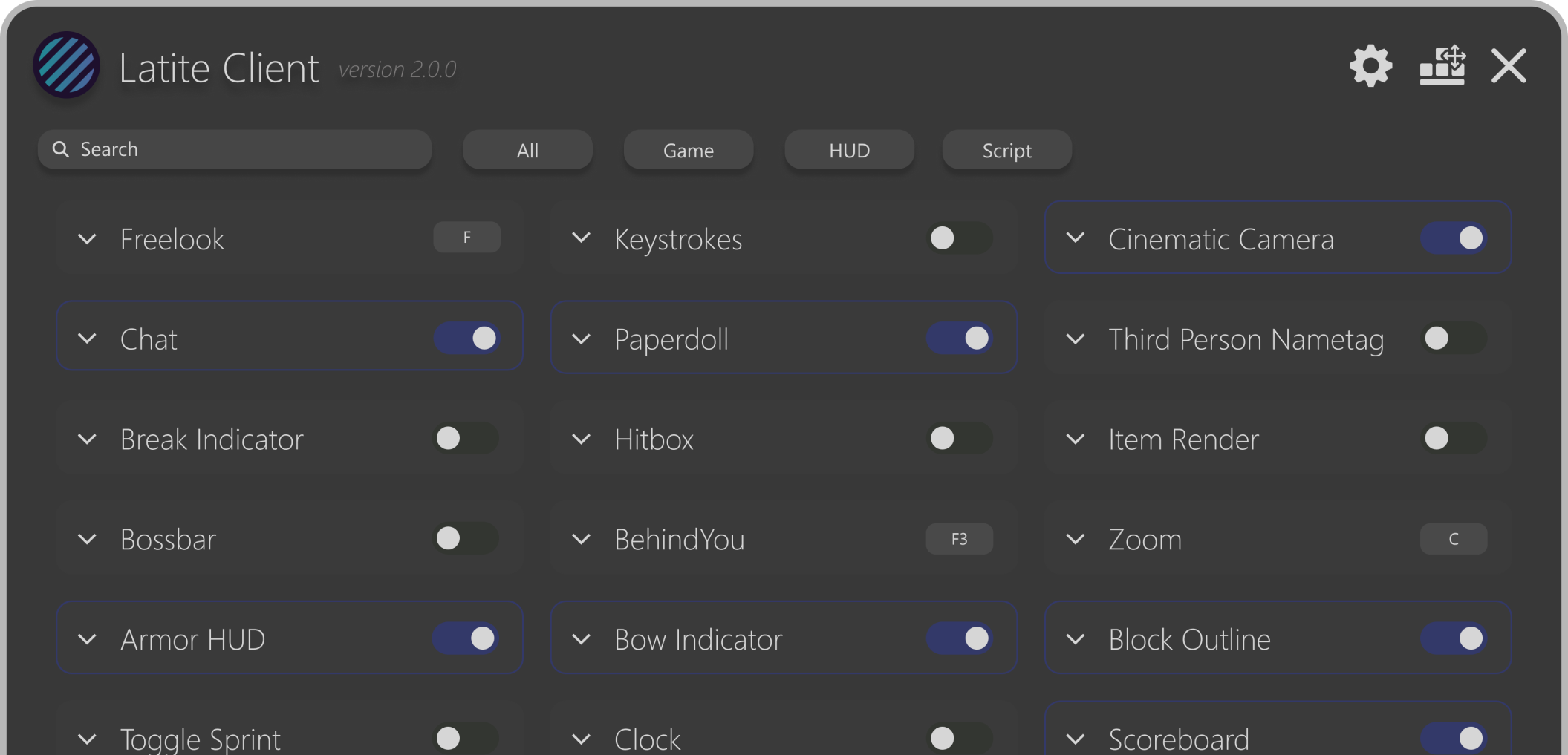
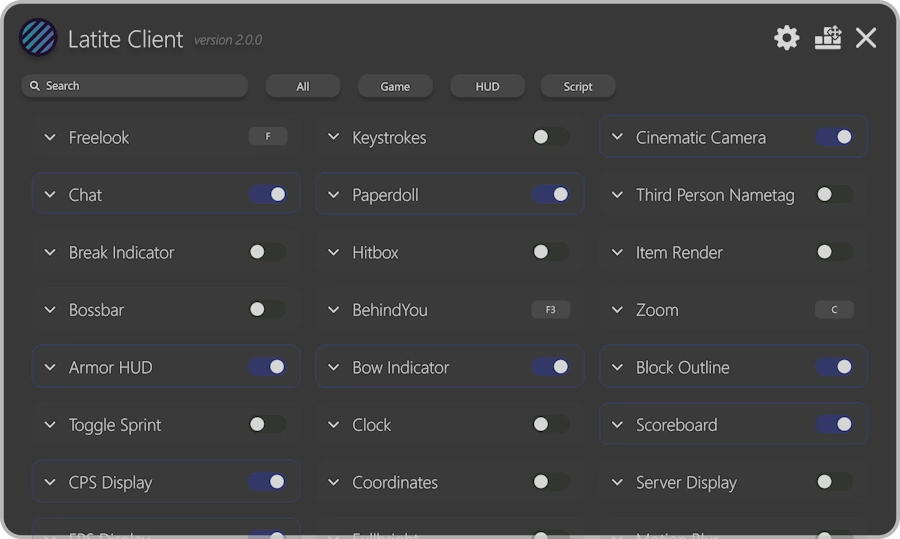
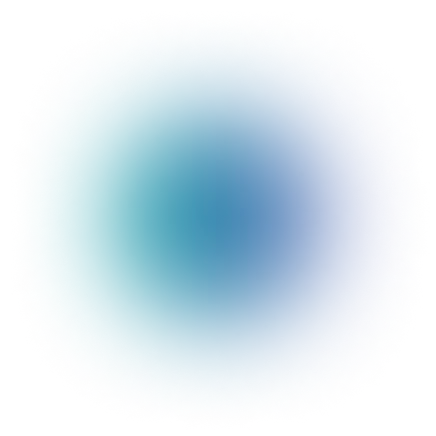
Many Features
Pick from 30+ mods, like Motion Blur, Zoom, Keystrokes, and much more! Through every update we add new features to the client.
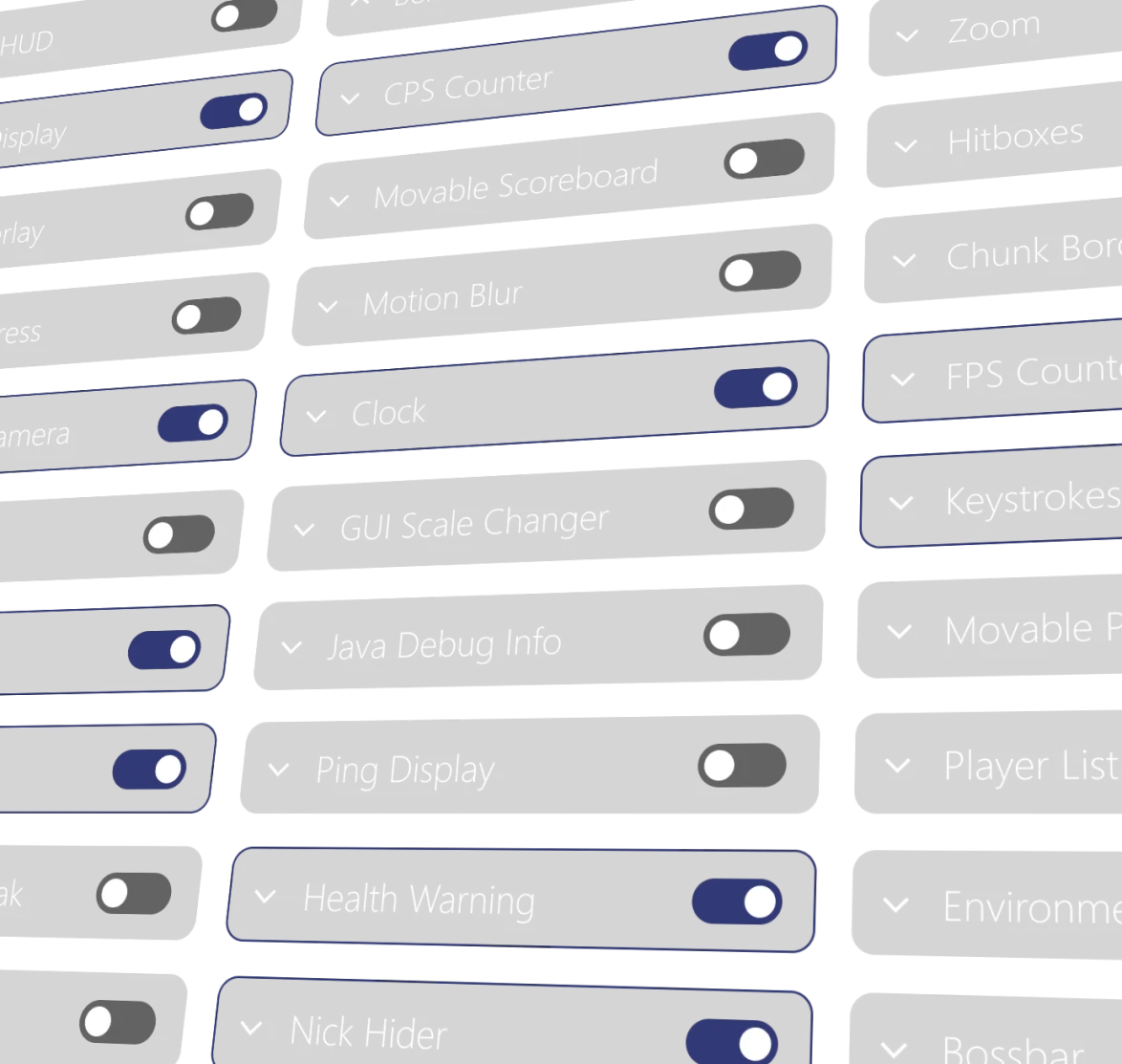
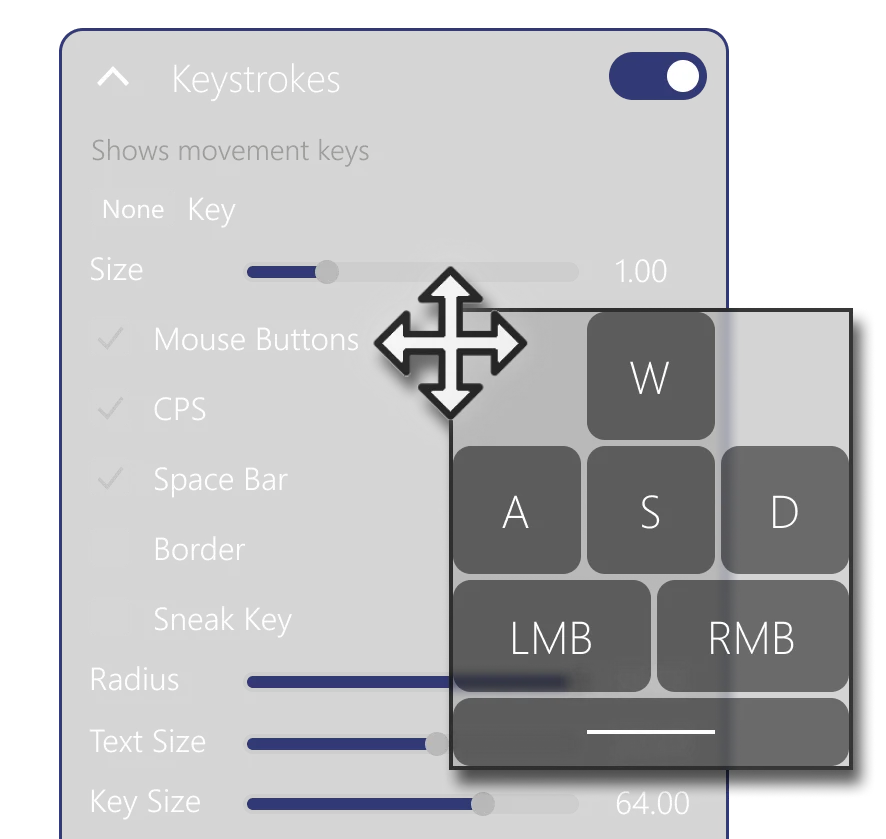
Customization
Customize the accent color of the client and most of the mods to your likings! You can modify color, position of modules, size, keybinds, font, and so much more.
Interactive Demo
Test out the Latite Client V2 Mod Menu, right in your browser!
Disclaimer
Latite Client Trailer
Community-made Plugins
Latite Client Launcher
Launch Latite Client with ease using our new and clean Launcher!
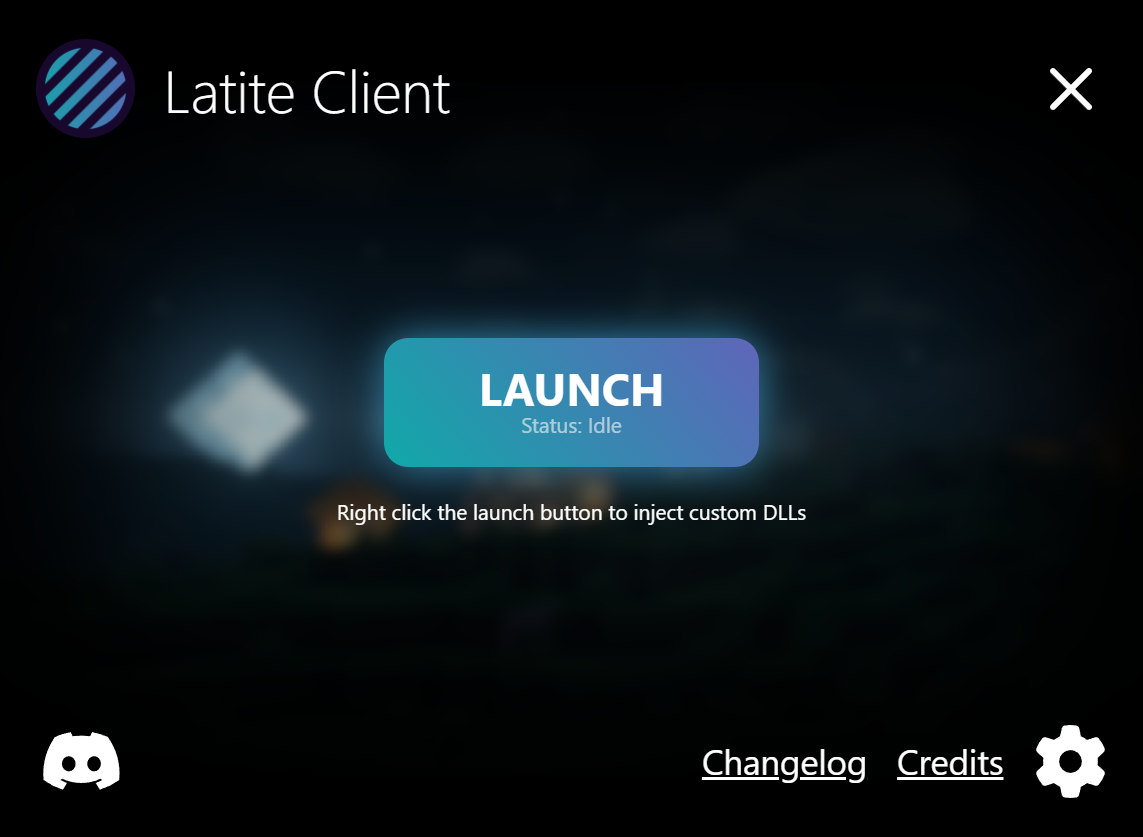
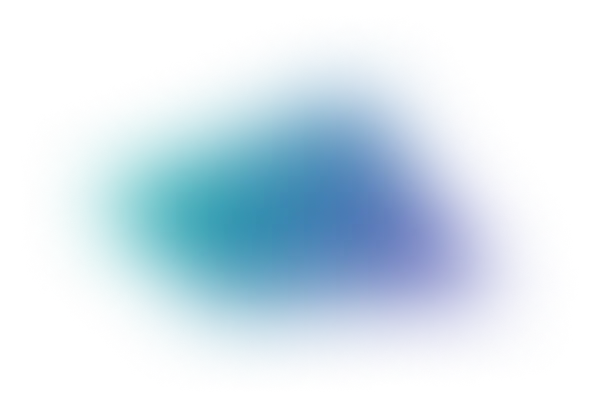
Latite Client FAQ
Method 1:
Download the Latite Injector Installer from the top of this page or click here, and click
the big Download button.
If your browser
blocks the download or flags it as a virus, follow the steps shown in the video below. Run
the installer and wait for it to complete. Once
installed, search for "Latite Injector" in your Start menu.
Method 2:
If Method 1 doesn't work, you can manually download the Latite DLL from the
"Other Download Options" dropdown in the download
menu.
and
use
an external
injector to inject the Latite DLL instead. You can use the Fate Injector ,
the MCBE DLL
Injector etc. If you do
not
know how to inject the DLL using
whatever external injector you have, you can look for support in
#community-support.
Please do not open
a ticket for this as it is usually a simple process.
- Latite Injector - this is the option most people choose, it's the default way to inject the client.
- Latite Minimal - This is a simpler version of the main injector for users encountering antivirus issues or users in India as GitHub is blocked in that country and therefore only this version of the injector will work for them.
- DLL Download - This is the client itself, only download this if you want to use it with other injectors (no you will not be able to use the client by opening the DLL itself)
Latite Client is not a virus! It's just a false positive due to windows and most antiviruses not liking DLL files, as a lot of DLLs are used for malicious purposes. However, the Latite DLL is completely safe and will only affect Minecraft. Want a bigger explaination?
What you can do about it:
- Exclude Latite from your antivirus
- Download the Legacy Latite Injector or Latite Minimal and use it.
- Use a different injector and inject Latite manually
- View the injector's source code at here (and even build it yourself)
COMMON CAUSES:
- You're on the x86/32 bit version of Minecraft, in this case if you attempt to inject Latite it will do nothing. You can solve this issue by downloading the 64 bit version of the game.
- The game version you're on is outdated/unsupported (see supported versions in FAQ #9).
If your version of Minecraft is currently supported by Latite, just select your current Minecraft version under the "LAUNCH" button.
If your Minecraft version is the same as the version you selected and it still crashes, please open a ticket and a staff member will assist you shortly.
You can also try resetting your config (refer to FAQ #7).
%localappdata%\Packages\Microsoft.MinecraftUWP_8wekyb3d8bbwe\RoamingState\LatiteRecode\Configs
Then find and delete the file named "config.json".
Restart Minecraft afterwards.
Latite Client ONLY supports 64-bit Windows 10/11 Operating Systems with x64-based
processors.
You can check your device information by going into Windows Settings > System > About. Now
look for
"System type"
If it says:
- "64-bit operating system, x64-based processor" you will be able to use Latite Client
- "32-bit operating system, x64-based processor" you must install a 64-bit Windows OS in order to use Latite Client.
- "32-bit operating system, x86-based processor" you will not be able to use Latite Client, unfortunately.
Keep in mind that Latite Client will not work on x86 builds of Minecraft!
- 1.21.94
- 1.21.93
- 1.21.92
Keep in mind:
- This will NOT work if you did not buy Minecraft legitimately.
- Developer mode has to be enabled on your windows computer for most of these applications to work.
- Your Minecraft data (worlds, resource packs) may be lost when installing these apps, so make sure backup your data before downgrading/updating!
Beta versions are now available to everyone since the client's transition to FOSS, and can now be accessed in
#beta-releases in our Discord Server.
Boosting our discord server or subscribing to our patreon , will give you access to the beta chat. Let us know that you are testing beta releases and want to join beta chat. You can do this by making a ticket at
#open-a-ticket or just
pinging a staff member.
- A full rewrite would be needed to port Latite Client to mobile.
- So many phones/tablets come in vastly different sizes, specs, etc. A ton of work would be required to make sure most devices have a seamless experience.
- iOS wouldn't be supported at all, I'm pretty sure you need a MacBook to develop iOS apps (thanks Apple) and we (the devs) don't have those.
- DLL injection isn't really a thing on mobile devices, so we'd need an entirely different strategy for mobile, further complicating the project.
- 2 entire different codebases would be needed for Android and Windows, making things an absolute hell to manage.
Update: Atlas Client, made by the same developer is in the works for Android Devices.
- Armor HUD
- Auto GG
- Behind You (Snaplook)
- Block Game (Fun)
- Block Overlay
- Bow Indicator
- Break Indicator
- CPS Counter
- Chunk Borders
- Cinematic Camera
- Clock
- Combo Counter
- Command Shortcuts
- Custom Coordinates
- Environment Changer
- FPS Counter
- Frame Time Display
- Freelook
- Fullbright
- GUI Scale Changer
- Health Warning
- Hitboxes
- Hurt Color
- Item Counter
- Java Debug Info
- Keystrokes
- Motion Blur
- Movable Bossbar
- Movable Coordinates
- Movable Paperdoll
- Movable Scoreboard
- Nickname
- No Hurt Cam
- Ping Display
- Player List
- Position Display (displays your coordinates)
- Reach Display
- Server Display (displays the IP address of the server you're on)
- Speed display
- Text/Command Hotkey
- Third Person Nametag
- Toggle Sprint/Sneak
- Zoom
42 Total Core Mods, and many more commmunity-made plugins!
(It is safe to use the client on all featured servers and most popular non-featured servers such as nethergames)
HIVE
- Freelook
- NoHurtCam
GALAXITE
- Freelook
- Toggle Sprint
NETHERGAMES
- Toggle Sprint
- Bow Indicator
No modules are blocked on any servers that are not included in this list. Please study the rules of that server before proceeding to use the client. Latite will not be held responsible for any repercussions as a result of using a prohibited module. Use at your own risk.
 icon in the Mod Menu.
icon in the Mod Menu.
 report-bugs
report-bugs suggestions
suggestions#community-support or contact staff by opening a ticket in
#open-a-ticket.
- Has over 5k subscribers + makes a video about Latite
- Makes videos about Minecraft BE
- Active on YouTube, gets a considerable amount of views
Please make a ticket at
#open-a-ticket in our discord server to chat with us in
order to apply for the YouTuber role.
- X (formerly Twitter): @Latite Client
- Discord: latite.net/discord
- YouTube: @LatiteClientMC
Any accounts not including in this list claiming to be Latite Client are impersonating/unofficial.
Latite Plugins FAQ
Method 1:
- Launch Minecraft
- Make sure you have Latite Client injected
- Go to the official Latite Client Plugins List
- Find any plugin you wish to install and click the big blue download button. Latite Client will automatically install the plugin.
- Type
.plugin load [plugin name]in Minecraft chat - You have now installed a Latite Client plugin! You may head over to the plugins tab in the mod menu to view your list of installed plugins
Method 2:
If you have a plugin that is not on the official Latite Client plugins list, follow the steps below. Use these external plugins at your own risk as they are not verified!
- If zipped, extract the contents, making sure the files are in the folder
- Copy the folder by clicking it once and pressing
CTRL + C - Press
Windows Key + Rand paste%localappdata%\Packages\Microsoft.MinecraftUWP_8wekyb3d8bbwe\RoamingState\LatiteRecode\Plugins - Hit Enter
- Paste the folder in there
- Launch Latite Client and enter a world
- Head over to the plugins tab in the mod menu and find the plugin
- If you don't see the plugin, type
.plugin load [plugin folder name]


